Tutorials February 20, 2020
How to move in a 3D design project?
On HomeByMe, you have several possibilities to move in your project, In this video, you will discover the possibilities you can use.
There are two easy ways to get around in your project on HomeByMe.
Moving in your design project with 3D mode
The first one is the most widely used.
Select 3D mode. Then click on your character and hold key pressed. You can then move your character wherever your project takes you.
When you release the click, your camera moves automatically.
You can also use your keyboard arrow keys. You can turn the camera up to 360 degrees in your interior design project.
To do this, simply click anywhere other than your character and hold down the key.You can then rotate your camera as you wish.
First Person view mode
For the second way to move around your project, use the first-person navigation mode. Click on the “First Person” icon in the bottom right corner of the screen.
Click on the surfaces to move your camera. It works with Walls and floor.
Adjust the height of the view point at your convenience. It is also possible to move from one room to another by clicking directly on the floor.
The ease of movement within our free 3D home software is essential for a successful design process. It enhances visualization, improves accuracy, enhances client presentations, improves user experience.